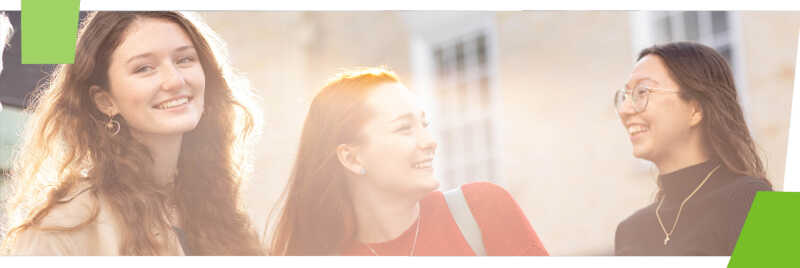Studying on your own laptop or desktop PC
When using your own computer (desktop or laptop) you'll need a built in or additional webcam, microphone and speaker (or a headset with a mic).
Returning students: if you have a computer that has met your study needs until now, it should be fine for the coming year.
We expect most students to fund their own IT equipment, but understand that for some students this will be very difficult. If you will genuinely struggle to do so, you can apply for support.
Choosing a computer
For most study needs, the guideline specification below will enable you to:
- join online seminars and lectures using Microsoft Teams
- access your Kent email and use the Microsoft Office apps available free to you
- watch recorded lectures via KentPlayer
- use most standard software packages provided by the University
Check with your academic school if there are any particular requirements and / or a need for you to use specialist software. They will let you know if you need a higher specification device.
Guideline specification
If you already have a computer that you've used for online study, you shouldn't need to buy a new one. These guidelines may help if you're thinking of buying a new PC:
- Intel i5 processor 10th generation (2019 model or newer) or AMD Ryzen 5 processor
- 8GB (minimum) or 16GB (recommended) RAM
- 256 GB or greater storage
- Long battery life (e.g. 10 hours)
- If you will need to carry a laptop up to campus, consider a lightweight model
- Windows 10 or 11 operating system ideally: see below for more about models
- Tablets, e-readers and Chromebooks can provide support as an additional device to a laptop or desktop PC, but will not provide the functionality to fully support your study needs.
Choosing a model
- Windows 10 (Windows 10 21H2 or above) or 11 is recommended
- Mac: If you choose a Mac, make sure it has a supported macOS (see below), and you keep it up to date. Also, make sure Filevault is enabled. Some University services may not work fully on a Mac - please check with your academic school
- macOS Sonoma 14.4 (or above)
- macOS Ventura 13.6.5 (or above)
- macOS Monterey 12.7.4 (or above)
- Chromebook: will not support all your study needs
- Linux: we cannot provide user support for Linux if you have any problems.
You get 1TB of cloud storage through your Kent IT Account (Microsoft 365). This may give you the option to use a laptop with an SSD drive (which will perform faster than a traditional HDD drive and help with a longer battery life).
Security requirements
- Your PC/laptop needs current anti-virus software with regular system updates
- Hardware must be in support for drivers / firmware and BIOS and updated automatically if possible, or manually as needed.
- Staff: if you use a laptop for work, you need to password-protect it
How to set up your study area
Security requirements for all devices
To be able to connect to University Wi-Fi when on campus, or the VPN which gives you network access from off campus, your device needs to meet our security requirements. Only secure and supported operating systems are allowed on the University of Kent network.
On all your devices check settings to make sure you're getting automatic updates, and that your operating system is still supported.
Software
PCs on campus
Library laptop loans
You can borrow Templeman Library laptops for up to 12 hours:
- Laptops to use across campus: laptops from the self-service cabinet in the Library Café can be borrowed and used across the Canterbury campus.
- Laptops to use in the Templeman Library: laptops from the self-service cabinet on Floor 2, Block C, are restricted for use in the Templeman Library only.
Find out more about the Laptop Loans service.
Phones and tablets
These models should work on campus
Most modern devices will meet our security requirements (requiring WPA2 Enterprise/AES encryption). To make sure yours does, bring a device that has one of these operating systems and has anti-virus protection:
- iOS 11 or newer (Apple phones and iPad tablets). Make sure you have automatic updates turned on, and it's protected with a fingerprint, PIN or password
- Android 10 or newer (Google, Samsung, some HTC and other phone/tablet brands like Kindle Fire). You should protect it with a fingerprint, PIN or password. Enable Encryption in Settings, under Security and Location.
- Windows 10 (Nokia, and some HTC phones). You should also use a PIN or password.
Campus accommodation
You will need to bring a network/Ethernet cable for your campus bedroom, whether you'll live on Canterbury campus or at Pier Quays in Medway. You need it to use the wired internet especially if you want to bring any of the devices below. It's fast and there's no risk of interference.
Printers
- You can use campus print/copy/scanners
- To use your own printer in a Canterbury bedroom you'll need a cable to connect it to your laptop/PC
Smart TVs
You need a network/Ethernet cable to get your television online on the Canterbury campus, as it can't use our campus Wi-Fi (for Pier Quays, check the requirements). You probably need a TV Licence too.
Smart speakers and streaming
Smart speakers (Amazon Echo, Google Home) and streaming devices (Firestick, Chromecast) will only work on campus if they can use a wired connection. If it relies on a Wi-Fi network it won’t work at present due to network security standards. The device must support WPA2 AES encryption security. Most devices don’t meet this standard at the time of writing.
Games consoles
You can play multiplayer games and use online services like Xbox Live using the wired network in a campus bedroom.
Help
Find out all the ways you can get in touch: