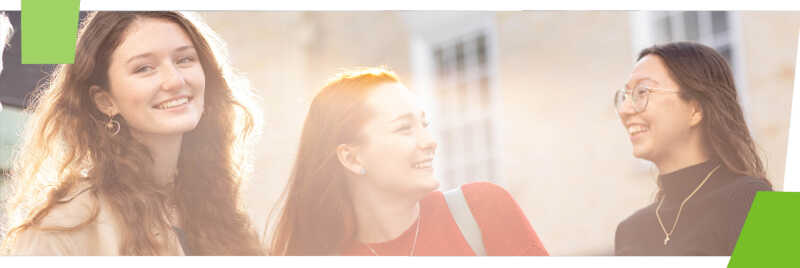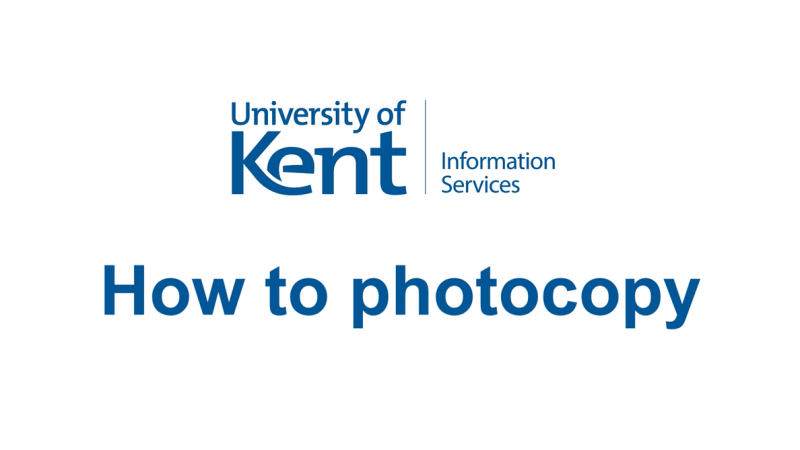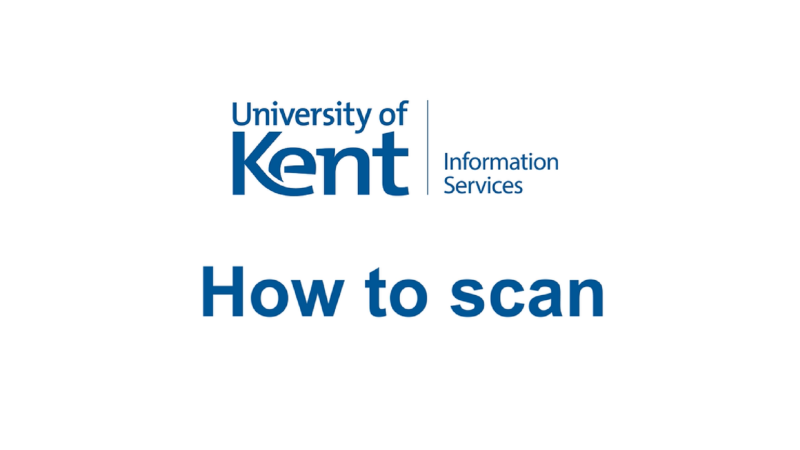You can use most of the printers on campus to copy and scan documents.
Photocopying
Photocopying is straightforward and instructions are displayed near each Print Copy Scan machine.
To copy
- Login or scan your KentOne card.
- On the touchscreen press Use copier functions > Next > Copy.
- Place item face down on the glass and close the lid.
- Press the green button.
A video explaining how to photocopy with a Print Copy Scan machine
Scanning
Basic scan
If you scan on a Print Copy Scan machine you'll get a PDF emailed to you. These instructions are next to each machine:
- Scan your KentOne card or log in to the machine
- On the touch screen, press Use copier functions > Next > Mail2Me
- Place item face down on the glass and close the lid.
- Press the green button to scan, and then Complete when done. Your scan is emailed to you.
A video explaining how to scan with a Print Copy Scan machine
Convert scanned files to accessible formats (OCR)
After you’ve scanned a page of text, you can turn it into an accessible format such as editable text, MP3 audio, DAISY text and audio, and Braille.
- Go to our Sensus Access page
- Upload the document you want to convert. Follow the process on screen to choose your preferred format.
- Shortly after, you’ll get an email with the converted file attached.
High quality and OCR scanning
Find flatbed scanners in Block C on Floor 1 in the Templeman Library.
How to print
How to print your work using student printers on campus.
Help
Find out all the ways you can get in touch: